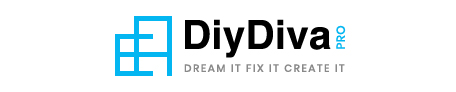Tips for Maximizing Your Home Internet Speed: A Complete Optimization Guide
Slow internet speeds can transform simple tasks into frustrating ordeals. Whether you’re working from home, streaming your favorite shows, or gaming online, a sluggish connection impacts productivity and enjoyment. This comprehensive guide provides actionable solutions to boost your home network performance, drawing from networking expertise and real-world testing.
Table of Contents
Establish Your Baseline: Run an Internet Speed Test
Before implementing any changes, measure your current internet performance using reliable speed test tools like Ookla’s Speedtest or Google’s Internet Speed Test. Document these metrics:
- Download speed (Mbps)
- Upload speed (Mbps)
- Ping/latency (ms)
- Jitter (ms)
Compare these results with your Internet Service Provider’s advertised speeds. This comparison helps identify whether your issue stems from internal network setup or requires ISP intervention.
1. Optimize Your Router Placement
Your router’s physical location significantly impacts signal strength and coverage. Follow these placement guidelines based on radio frequency physics:
- Central positioning: Place your router in the most central location possible within your home to ensure equal distribution of Wi-Fi signals.
- Elevation matters: Position the router at least 5-7 feet off the ground to avoid floor-level interference.
- Avoid obstructions: Keep routers away from thick walls, metal objects, and appliances like microwaves or cordless phones that operate on similar frequencies.
- Antenna orientation: For routers with external antennas, position them vertically for horizontal coverage across floors, or at 45-degree angles for multi-directional coverage.
Pro Tip: Use Wi-Fi analyzer apps to identify signal dead zones and adjust placement accordingly.
2. Regularly Reset Your Router
Router reboots serve multiple optimization purposes:
- Clears memory leaks that slow performance
- Refreshes network connections
- Applies pending updates
- Releases IP conflicts
For optimal performance:
- Unplug the power cable
- Wait 30 seconds (allows complete capacitor discharge)
- Reconnect power
- Wait for full reboot (all lights stable)
Consider smart plugs to automate nightly reboots during low-usage hours, ensuring fresh connections each morning without manual intervention.
3. Secure Your Wi-Fi Network
Unsecured networks invite bandwidth thieves that dramatically slow your connection. Implement these security measures:
- Change default credentials: Always replace factory-set usernames/passwords
- Use WPA3 encryption: The latest security protocol that’s harder to crack (WPA2 if WPA3 unavailable)
- Create complex passwords: Minimum 12 characters mixing cases, numbers, and symbols
- Disable WPS: While convenient, Wi-Fi Protected Setup has known vulnerabilities
- Enable firewall: Most routers have built-in firewall protection that should be activated
For enhanced security with maintained speed, consider DISH Network Internet which provides enterprise-grade protection on home networks.
4. Manage Connected Devices
The average U.S. household has 25 connected devices competing for bandwidth. Implement these device management strategies:
- Audit connected devices: Check your router admin panel to identify all active connections
- Disconnect idle devices: Smart appliances often maintain background connections unnecessarily
- Prioritize bandwidth: Use QoS (Quality of Service) settings to prioritize video calls or gaming traffic
- Schedule updates: Configure heavy-update devices (like game consoles) to update during off-hours
5. Update Router Firmware
Router manufacturers regularly release firmware updates that:
- Patch security vulnerabilities
- Improve connection stability
- Add new features like band steering
- Optimize data transmission protocols
Updating process:
- Access router admin panel (typically 192.168.1.1)
- Navigate to firmware/update section
- Download latest version from manufacturer’s site if auto-update unavailable
- Upload and install (don’t interrupt power during update)
Advanced Optimization Techniques
For users seeking maximum performance, these professional-grade tweaks can further enhance speeds:
- Channel optimization: Use Wi-Fi analyzer tools to identify and switch to less congested channels
- DNS customization: Replace ISP DNS with faster alternatives like Google (8.8.8.8) or Cloudflare (1.1.1.1)
- MTU adjustment: Fine-tune Maximum Transmission Unit settings for your specific connection type
- Band steering: On dual-band routers, enable this feature to automatically shift devices between 2.4GHz and 5GHz
- Mesh systems: For large homes, consider upgrading to mesh networks for seamless whole-home coverage
Choosing the Right Internet Service
If persistent speed issues continue after optimization, consider these ISP selection factors:
- Connection type: Fiber > Cable > DSL > Satellite for reliability and speed
- Peak vs off-peak speeds: Some providers throttle during high-traffic periods
- Data caps: Unlimited plans prevent speed throttling after reaching limits
- Equipment quality: ISP-provided routers may need upgrading for optimal performance
For reliable backup options, explore home internet backup solutions to maintain connectivity during outages.
Final Recommendations
Implement these strategies systematically, testing speed improvements after each adjustment. Document your progress:
| Optimization Step | Before Speed (Mbps) | After Speed (Mbps) | Improvement % |
| Baseline | — | — | — |
| Router Placement | — | — | — |
| Security Update | — | — | — |
| Firmware Update | — | — | — |
Remember that internet performance depends on multiple factors including your ISP’s infrastructure, neighborhood usage patterns, and the age/quality of your equipment. For persistent issues, consult with your provider about potential line upgrades or consider equipment upgrades to current Wi-Fi 6 or 6E standards.
By methodically applying these professional optimization techniques, you’ll maximize your home network’s potential, ensuring fast, reliable internet for all your connectivity needs.